Updated November, 23 2023
ODBC#
The Open Database Connectivity (ODBC) is a standard API that allows applications to access databases independent of the database used. The system uses an ODBC Data Source Manager to control database drivers and administer access to databases.
Applications can either use a Data Source Name (DSN) which references a configuration controlled by the manager, or can supply the same information via a connection string.
The Liberatii Driver#
The Liberatii ODBC Driver is built on the open source psqlODBC driver with modifications to support Oracle-specific parameters and the Liberatii Gateway.
Replacing ODBC Drivers on Windows#
1. Installation#
The replacement driver is supported on Windows Server 2012 (Windows 8) and above and is available as an MSI Package.
2. Changing the target database#
Applications can connect using a Data Source Name (DSN) that references system-wide connection settings or by specifying the connection settings directly in a connection string.
Finding the system-wide DSN or connection string used by the application varies between applications. Applications will have a method of changing the connection via its settings interface or configuration files. A DSN is a short, human-readable, name whereas a connection string is a semicolon-separated list of connection parameters.
1. Using a System-Wide DSN#
If the application uses a DSN the ODBC Data Source Administrator can be used to
modify this DSN. This tool can be found by searching for it in the start-menu or
by typing Win+R then odbcad32. This tools can configure and add new System DSNs:
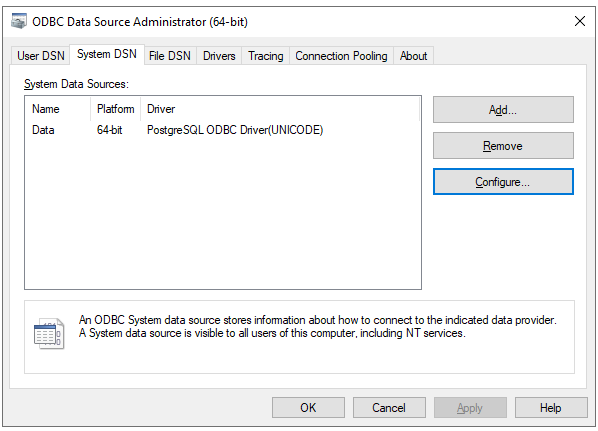
Select the data source used by the application then select Configure. This will
provide a dialog that can modify the Server to point to the Liberatii Gateway
via its IP Address or hostname.
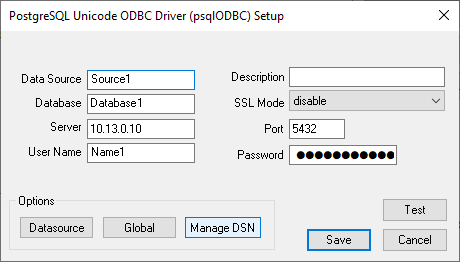
To change the ODBC Driver in use for this connection select Manage DSN to open the
driver up/downgrade dialog. The PostgreSQL Unicode LGW or PostgreSQL Unicode LGW(x64)
driver should be selected as appropriate for your system:
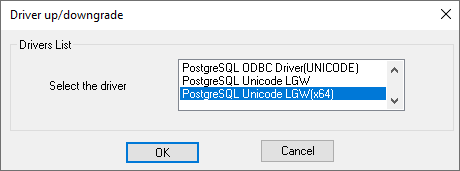
2. Using a connection string#
If the application specifies the database connection using a connection string this can be modified to look as follows:
Driver={PostgreSQL Unicode LGW(x64)};Server=10.13.0.10;Port=5432;Database=Database1;Uid=Name;Pwd=Password;sslmode=disable;
The Username, Password, and Database should match those used by the Oracle connection.
The Database must match the Oracle SID, specified as SERVICE_NAME, Server or following the /
if DBQ is specified:
# SERVICE_NAME:
SERVER=(DESCRIPTION=(ADDRESS=(PROTOCOL=TCP)(HOST=MyHost)(PORT=MyPort))(CONNECT_DATA=(SERVICE_NAME=MyOracleSID)));uid=myUsername;pwd=myPassword;
# Server:
Driver={Oracle in OraClient11g_home1};Server=serverSID;Uid=myUsername; Pwd=myPassword;
# DBQ:
Driver=(Oracle in XEClient);dbq=111.21.31.99:1521/XE;Uid=myUsername;Pwd=myPassword;
Replacing ODBC Drivers on Linux#
1. Installation#
The replacement driver is supported on Redhat Linux 7.0 and above and is available as an
RPM Package. This
can be installed through the system package manager yum or dnf.
If the application is using unixODBC, the installation can be verified buy running odbcinst -q -d.
2. Changing the target database#
Linux applications will generally use a DSN name configured in the unixODBC or
iODBC configuration file: odbc.ini or similar. This will vary between distributions
but will most likely be in one of the following locations:
~/.odbc.ini/etc/odbc.ini/opt/redhat/odbc.ini
This file can be modified to use the Liberatii PostgreSQL driver by specifying the shared library installed by the Liberatii RPM package:
[Liberatii Gateway]
Driver = /usr/lib/lgwpsqlodbc.so
ServerName = 10.13.0.10
ServerName = localhost
Port = 5432
Database = Database1
UserName = Name1
Password = Password
ServerType = Postgres
Notes#
The source code for the Liberatii modifications is available here: